When we reviewed the Garmin GMA340 audio panel in the November 1999 Aviation Consumer, we liked its utilitarian feature set and robust controls. It was a huge success. Garmin populated the market with GMA340s in big numbers through OEM and retrofit sales, often paired with GNS430/530 systems. If you have this pairing you might think twice about upgrading because it simply works.
But for Bluetooth and a deeper audio interface, Garmin offers the $1895 GMA345. It uses the existing GMA340 wiring, which all but eliminates any installation effort.
To get a feel for the user experience and how it compares to the GMA340, we put a GMA345 on the test bench, cranked up the headsets and prepared this bench report.
Ergos and Intercom

The GMA345 is the same size as the legacy GMA340, measuring 6.3 by 1.33 by 8.09 inches and weighing 1.78 pounds with the installation hardware. Like the GMA340, the GMA345 supports up to six positions for its voice-activated stereo intercom. The requirements are the same as with any stereo intercom: You’ll need stereo audio jacks and of course a stereo headset if you want true left- and right- channel separation.
This is a worth a few words, as we often get questions about stereo interfaces with monaural headsets. Using a monaural headset in a stereo jack shorts the right headset channel output to ground. It doesn’t damage the audio panel or the headsets, but plug in with a monaural headset and you’ll hear the left channel in both ears. If a monaural headset is used at one of the passenger positions, any other passenger using a stereo headset hears audio in the left ear only. Ask your installer about your setup.
The GMA345 uses the same rugged push-button function keys that worked we’ll on the GMA340. In our view, Garmin nailed the build quality again on the GMA345. When a key is selected, a green annunciator shows that the function is active and its brightness is controlled with a photocell. The key lighting is controlled by the aircraft’s dimmer circuit.
The panel retains the setting used when it was last powered off and the left inner rotary knob serves double duty as an on/off control and pilot intercom volume control. The left outer knob controls the pilot’s music volume. On the other side of the bezel, the inner knob controls the copilot and passenger intercom volume, while the right outer knob controls the copilot and passenger music volume. We like having these music volume controls easily accessible.

The standard panel supports two VHF comm radios, two nav radios and a telephone input, but Garmin also offers a three-comm version. The split-com mode (depressing both MIC keys at the same time) enables the pilot and copilot to transmit simultaneously over separate radios. If this feature is important to you, ask your shop if the existing comm antenna configuration will allow it to work right because there needs to be adequate distance between the two to avoid interference. You’ll know when you’re transmitting because the appropriate transceiver key annunciator flashes once per second. In split mode, both transceiver keys will flash.
Bluetooth and Music
One of the primary reasons for upgrading is to pair the audio panel with a smartphone or tablet, but the GMA345 only pairs to one device at a time. That means if you want to pair your smartphone for tunes and your iPad for app audio you can’t do it. The panel does have two separate wired music inputs.
The GMA345 supports the A2DP Bluetooth profile for entertainment audio input (and AVCRP for advanced audio controls like play/pause, skip forward/previous), plus the HFP Bluetooth for connecting a telephone. When the telephone is connected, you talk in full duplex through the headset. To pair a device, press and hold the Pair key (co-located on the TEL key) for one second and a “pairing enabled” message is heard. The panel remembers the last 10 paired devices and whenever one is paired the Bluetooth annunciator on the panel remains lit to let you know it’s connected. The TEL key flashes when there’s an incoming call and you answer the call by pressing the key. Press it again to hang up. To initiate a call, press the TEL key and dial the number from your phone.
The panel has Bluetooth telephone volume controls, but like many of the advanced functions they’re shared with other function keys. For example, press and hold the Pilot key (a control that’s used for isolating the pilot on the intercom) to increase the call volume and the Crew key to decrease it. Without reading the manual, you wouldn’t know these controls even exist. Similarly, pressing the Nav2 and Music keys simultaneously is how you play and pause the Bluetooth media. The Nav2 and AUX1 keys are used to skip the previous music track.
These examples are why we think the panel can benefit from a function display, similar to what PS Engineering has on its flagship PMA450B audio panel-not just for playing music, but also for working with other advanced functions. The MUSIC key selects/deselects the music input, while the SEL key selects either the two available wired music inputs or the Bluetooth input.

The pilot can choose not to hear music by selecting the pilot isolation function (selected with a dedicated key), but the copilot and passengers will still hear it.
Garmin takes the entertainment feature set one step further with the MusicEqualizer function. Press the SEL and PILOT bezel keys simultaneously to change the music equalizer setting from none to classical, pop or rock. There’s also Music Bass Boost, which enhances the low-end frequency characteristics. The settings are none, medium and high boost.
And since it’s easy to miss radio calls when jamming to tunes, the music can be muted-or not-triggered by either intercom chatter or radio activity. The function is easy to get to, as it should be, by pressing the MUSIC key for one second to mute the music when the comm radios open squelch. Doing the same with the AUX2 button mutes the music when passengers are active on the intercom. Aural messages “radio mute music enabled/disabled” and “intercom mute music enable/disabled” confirm the selections.
With a built-in 60-second digital clearance recorder, there should be no reason to botch read-backs. It records the selected comm radio (in separate memory blocks) and you play it back using the PLAY key. Once the 60 seconds of storage is spent, the system records over the memory blocks, starting from the oldest one. Toggle through the stored recordings by subsequently pressing the PLAY key. To stop the playback, press the MRK/MUTE key. Again, the function has nothing to do with the marker beacons, but that’s where Garmin put the control. We think Garmin should offer a version without a marker beacon receiver and lights and add more dedicated bezel keys in its place.
3D Audio

Don’t mistake the 3D Audio feature with the Telligence Voice Command feature in Garmin’s GMA350C/GTN750 navigator interface. The 3D Audio processing creates an illusion that each selected audio source is coming from a unique location or seat position in the cabin. You’ll need a stereo headset and stereo audio jacks for the separation function to work.
When both comm radios are selected for receiving, the primary comm is heard in the 11 o’clock position and the secondary comm is heard in the 1 o’clock position in the headset. If there’s a single comm radio, it’s heard in the 12 o’clock position. By default, the system assumes the pilot is sitting in the left seat, but this can be changed in the configuration settings.
We like that the 3D Audio feature can be turned off by pressing and holding the PILOT bezel key. An aural message is heard in the headset when the function is enabled.
Wired Inputs and Custom Configuration
The GMA345 supports up to four unswitched audio inputs. The Bluetooth feature set in the GMA345 works with later Garmin VIRB action cameras, including the XE and Ultra series, plus some GoPro models. Once paired, the pilot’s headphone audio is sent to the camera for recording. Need to charge the camera or any other USB device? Plug it into the panel’s Type A USB power port. It outputs 2.1 amps of charging current.
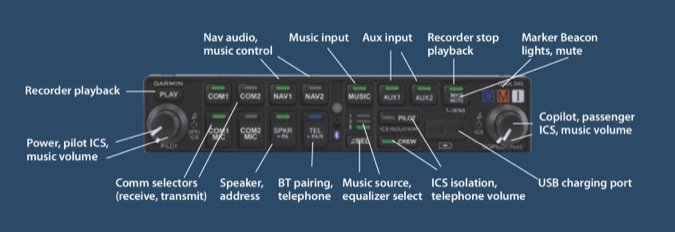
Big Step Up
We think the GMA345 is a sizable jump in technology from the first-gen GMA340. One example is Garmin’s Avionics Squelch (ASQ) feature, which filters out background hiss and some of the noise that’s inherent with VHF comm radios. In a side-by-side listening evaluation, the GMA345’s audio signature easily outperformed the GMA340. Still, the audio quality of any audio system depends on too many factors to list, most importantly the interface wiring and the health of the aircraft’s charging system.
Another reason to step up might be for the GMA345’s three auxiliary switched inputs, missing on the GMA340. Potential interfaces might include traffic and terrain systems, engine monitors and gear warning systems. The AUX1 key doubles up on inputs one and three and AUX2 is the secondary input.
Each installation can be customized via an eight-position DIP switch on the side of the chassis. Here an installer can fine tune the interface by setting whether the pilot’s position is in the right or left seat, for passengers to hear the second entertainment input source as default and whether the monitored comm radio is muted during transmissions.
Having been involved in enough audio installations, perhaps what we like the best is the panel’s installation diagnostic capability. By holding the PLAY button for more than five seconds, the unit flags an installation fault (like a shorted audio jack or software problem) using the bezel annunciators. That’s a huge troubleshooting timesaver for the installer.
Garmin also offers the $1695 GMA342, a version without Bluetooth, but we think the $200 difference for the GMA345 is a no-brainer.
As a final thought, we think before buying any audio panel you should ask your shop for a hands-on demo. It should include PS Engineering’s $2100 PMA8000G and also the flagship PMA450B, a panel we reviewed favorably in the July 2018 Aviation Consumer. There’s also the Garmin GMA35/350C, which has a rich interface with Garmin’s GTN750 navigator. Try them before you buy them to see which one you prefer.


