Since the release a few years ago, Avidyne has earned considerable industry respect for its IFD-series retrofit navigators simply by doing what buyers expect. It has incrementally advanced the interface by adding clever features and utility, while being mindful of third-party compatibility. It also curtails the installation effort with a plug-and-play interface with Garmin’s legacy GNS-series WAAS navigators.
While the flagship IFD550 navigator can easily drop into an existing GNS530W installation (or be wired from scratch), that’s about the only thing it has in common with Garmin’s old interface.
With built-in wireless connectivity, a dedicated tablet app, impressive display quality and onscreen flight instrumentation—including synthetic vision and TAWS terrain—the IFD550 packs a strong punch for its $21,999 retail price.

We recently spent a day flying with the IFD550 in Avidyne’s Cessna 206 to sample the interface and prepared this field report. Up front, this is a deep interface, so we’ll focus on major features, functionality and the UI.
Wireless Connectivity
Avidyne engineered the smaller-screen IFD440 navigator (still in the product line and sharing a lot of the IFD550’s feature set) with both Bluetooth and Wi-Fi—tech spills into the IFD550. There are no external hubs to wire in because the wireless transceivers are built inside the navigator.
Aside from connecting to an iPad running the IFD100 app, which adds a second IFD550 display/control set, the navigator connects to a Bluetooth keypad as another option for data entry. It’s standard on every IFD model and adds to the choices of how you interact with the navigator. There’s the native hybrid touch, knobs and keys, plus you can interact with the navigator from the iPad and remote keyboard. It really caters to a wide variety of users

What differentiates the IFD550 from the IFD540 is the IFD550’s ARS, or attitude reference system. Other than accepting a heading input from Aspen’s Evolution PFD, in addition to Garmin’s G500/600 PFD, the Avidyne ARS is self-contained. The navigator also sends GPS nav and course data into the displays over an ARINC 429 data stream. For dual installations (maybe an IFD550 and IFD440), the connections are independent for redundancy, but have full synchronization.
If you don’t have an Aspen or Garmin PFD for the air/data interface, it’s compatible with Shadin’s air data computer. The IFD550 also comes standard with forward looking terrain alerting, or FLTA, plus SynVis and Jeppesen approach charts.
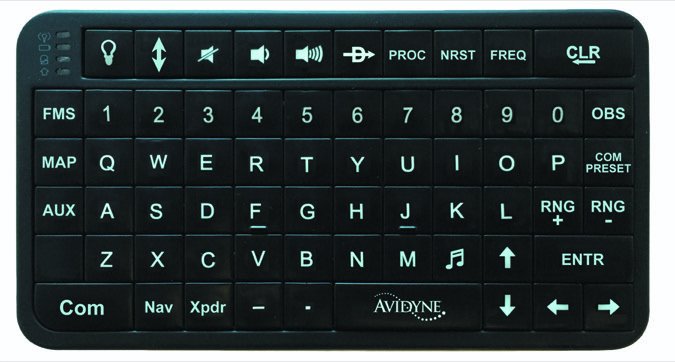
No, the IFD550 isn’t as big as Garmin’s flagship touch-only navigator, the GTN750. Remember, the IFD550 and also the 540 are intended as drop-in replacements for the GNS530W (and first-gen non-WAAS GNS530 after an antenna swap).
The unit has is a 5.7-inch VGA screen with a 640 by 480 pixel count. Check that against Garmin’s GTN750, which has a 6.9-inch display with a 600 by 708 pixel count. Both systems have 65,535 colors. As for chassis size, the IFD550 is 4.6 inches high, compared to 6 inches on the GTN750.
The installation we flew with had an IFD550, IFD440 and an Aspen Evolution, used for air/data and magnetic heading input. It also had an iPad running Avidyne’s IFD100 app.
To show how focused Avidyne was in executing the wireless potential of the IFD, it developed a workaround for using popular portable ADS-B receivers like the Appareo Stratus in the interface.
For example, since the Stratus is designed to be the wireless access point rather than a wireless client, Avidyne enables users to switch the IFD’s Wi-Fi to client mode. That allows the simultaneous use of the Stratus, Avidyne’s IFD100 app and the ForeFlight app (there are others, including FlyQ) on the same iPad.
Multi-Touch Flight Planning In Action

Avidyne was the first with a hybrid multi-touch feature. In fact, it paid close attention to how potential buyers naturally tried to interact with the earlier MFD displays (which didn’t have touch interface).
“After the Apple iPhone came out, we were showing the product at trade shows and clearly saw that people were getting used to multi-touch feature sets, which is how we designed the IFD from the start,” Avidyne’s CEO Dan Schwinn told us on our demo flight. True story.
We found ourselves using the IFD550 (and smaller IFD440) the way Avidyne expects, which is with a combination of the capacitive touch and the bezel buttons. For example, for comm radio frequency changes our instinct is to dial in the numbers old-school with the frequency knob and the IFD (like Garmin’s touch navigator) allows it. A nice touch is the textual station identifier for the active comm frequency. It’s shown below the channel readout in the comm window. Another way to tune is to touch the active or standby frequency slot and when the virtual keyboard is displayed, type the frequency into the numeric keypad and then press Enter.
For zooming and scrolling the map, for example, you’ll of course use touch gestures. It’s the best of both worlds, in our view.
If interacting with the IFD550 through the Bluetooth wireless keyboard is your preference, a healthy number of functions (not all) are available with it. We found it most useful for building flight plans.
We constructed and entered a flight plan on the fly using the keyboard, adding the Gardner VOR as one of the waypoints in the flight plan, while the navigator (via the Geofill feature) automatically called it up because it was the closest to our current position. Geofill also works for tuning navaid frequencies. Type the identifier for the desired frequency and Geofill calls up the most likely navaid station based on your position.
Last, you can touch the Freq button along the right edge of the bezel, which presents a list of likely frequencies. Scroll through them via touch or with the right-hand knob.
You toggle between comm and nav frequency tuning by pushing the lower left knob, which times out after 20 seconds of inactivity. If the IFD is programmed to control Avidyne’s remote transponder, then the transponder tuning is added to the mix.
Hard Keys and Data Display
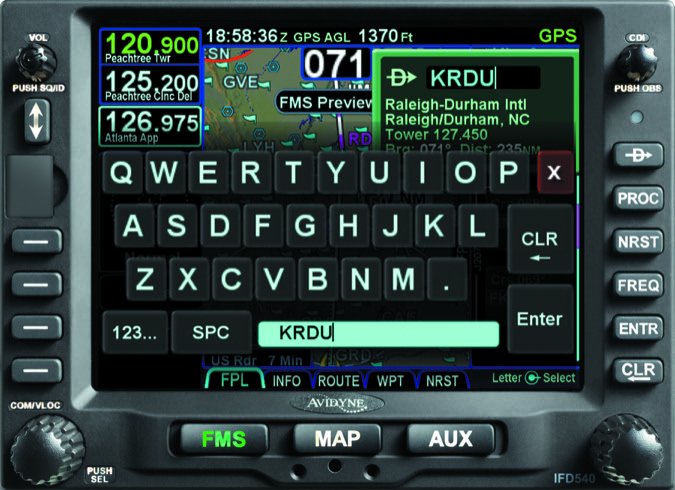
While the IFD550 can replace a Garmin GNS530, don’t expect a Garmin feature set. Avidyne has long adopted its own operating logic, starting with unique user controls. Here’s an abbreviated tour, in addition to the pictorial on page 9.
The four buttons along the bottom of the IFD550 bezel (three for the IFD540, which doesn’t have synthetic vision) are called page function keys and have a left/right rocker action. There’s SVS (synthetic vision), FMS (flight management system), MAP (moving map display) and AUX (for accessing the system page for setup and other user functions).
Select the main page you want by pressing in the middle of the rocker and navigate through the available onscreen tabs by pressing the left or right side of the rocker.

The line select keys are the buttons on the left vertical side of the bezel. They differ from the page function keys in that they have an onscreen label just adjacent to the physical key, which indicates the key’s function. Pressing the corresponding key or touching the label on the screen either performs the labeled action or changes its disposition. The bottom right rotary knob is a modal knob, in that its function is context dependent and is soft-labeled on the display. In general, both the inner and outer rings of the dual concentric knob perform the same function. As the pilot guide explains, think of the inner ring as a “fine” control and the outer ring as a “coarse” control of that specific function. You can identify it onscreen by a ring with center dot.
Like the other IFD navigators, the IFD550 has configurable data strips along the sides of the display. There’s also a top strip datablock. These can be turned on or off, depending on how tolerant you are of a busy screen. In our view, it can get pretty busy given the amount of data that can be displayed. But the IFD100 tablet app solves a lot of that problem, essentially functioning as a secondary screen (or a third in dual-IFD installations).
Internal ARS
The IFD550 has an internal attitude reference sensor or ARS, displaying pitch and roll data directly on the screen. This sensor has full TSO certification, but the displayed data isn’t considered a legal backup.
The IFD550 won’t display airspeed or altitude (just pitch, roll and slip/skid data), although when the navigator is connected to an air data computer (including the Aspen or Garmin PFD), airspeed and altitude data passes through the IFD550 and is sent via Wi-Fi for display on the IFD100 tablet app. If the IFD550 is receiving heading input from an approved source, there’s onscreen heading and rate of turn.
In the airplane we flew, the pitch and roll data served as a third source of crosscheck when you count the primary Aspen PFD data and the backup attitude gyro. As Avidyne’s Schwinn put it, “Should there be a difference in displayed attitude between the primary and backup attitude sources, pushing the SVS button on the IFD550 offers another opinion when deciding which source you want to trust as accurate.”
Synthetic Vision

The IFD550’s SynVis function (overlaid directly on the IFD display) uses GPS-based MSL altitude and a 9-arc-per-second terrain database to display a 3D egocentric out-the-window view. There’s a total velocity vector/flight path marker that indicates where the aircraft is going, plus the yellow triangular aircraft reference symbol that indicates where the aircraft is pointing. The display also shows airport flags, 3D traffic, terrain and obstacles, plus large bodies of water. If you used synthetic vision on a PFD or on a tablet app, the Avidyne’s SynVis should be familiar.
We like that the SynVis field of view can be adjusted by either pinch-zoom gestures on the IFD550’s touchscreen or by twisting either ring of the bottom right bezel. You can quickly restore to the default 45-degree field of view by pushing the bottom right bezel knob. You have the option of turning the SynVis off and displaying a traditional blue/brown attitude indicator or turning off all the flight data.
When the navigator is programmed with an active flight plan, the active leg is displayed onscreen in magenta and the next leg in the flight plan is depicted in an alternating (dashed) magenta and white line. We like that you can preview approaches, SIDs and STARs before adding them to an active flight plan.
As for 3D traffic (from an active TAS processor or an ADS-B system) the SynVis function depicts targets using the same symbology as it does in the navigator’s thumbnail traffic view. However, the SynVis presentation helps to identify the relative threat of the traffic by altering the size of the onscreen target. In other words, as the traffic target draws nearer to your own position, it grows in size in the SynVis scene. Targets outside of 10 nautical miles aren’t displayed, unless they become a proximity or traffic alert.
Worth mentioning is that in addition to attitude data, the IFD550 displays lateral and vertical approach guidance directly on its screen. This means if the primary flight display screen fails, you can still fly the approach by putting your eyeballs on the IFD550. It might not make for the most efficient scan, but it can work.
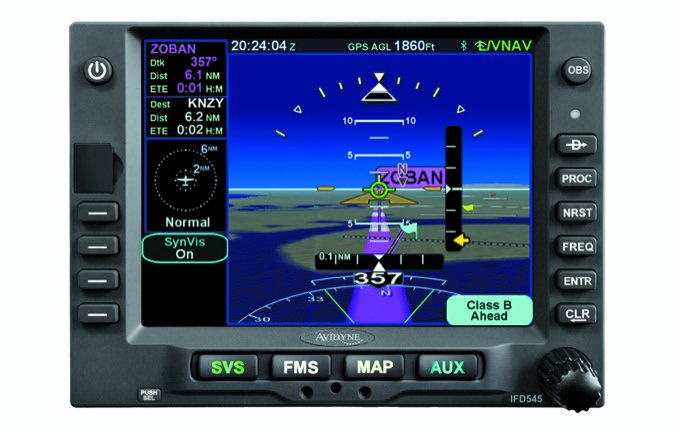
Speaking of approach guidance, the IFD has simple but useful audible alerting. Intercepting the GPS glideslope to Worcester Regional’s Runway 33, an audible ding-dong alerted us we were about to begin descending on the autopilot coupled approach. Be sure to ask your installer if the installation includes the audio interface because it requires additional wiring. We think the install is shortchanged without it.
Versus Garmin
We can only scratch the surface of the IFD550’s feature set in a single article and for certain, owners of existing ancient Garmin GNS530 navigators get a sizable jump in capability, performance and technology. But that’s also true of the Garmin GTN750, the IFD550’s nearest competitor, which requires a wiring change. Adapting to either box might be challenging and our advice is to use each before buying one and try the tablet-based simulators. Avidyne and Garmin both offer training.
Pricing is tricky when putting the IFD550 nose-to-nose with the GTN750. The list price of the IFD550 is $21,999 and the GTN750 is $16,000. But, Flight Stream Wi-Fi capability is an extra $1499 on the Garmin, and standard on the Avidyne. If you care that the electronic charts (and 6000 taxi diagrams) are Jeppesen-based and not NOAA charts, it’s an additional $1995 on the Garmin, but standard on the Avidyne, as is forward looking terrain with TAWS. That’s a whopping $7995 extra on the Garmin and required in many turbine applications.
Like the rest of the IFD navigators, the IFD550 is an approved WAAS position source for connecting to ADS-B Out equipment. It displays ADS-B weather and traffic data from the L3 Lynx, the GTX345 and from Avidyne’s Skytrax 100. The GDL69-series SXM receiver is also compatible.
To sum it up, we think the IFD550 is a credible alternative to the GTN750, with a rich user interface that’s more customizable thanks to hybrid touch and a remote keyboard.
Visitwww.avidyne.com.


