While wireless connectivity is taken for granted outside the cockpit, it’s recently begun to see some use in the cockpit. Portable ADS-B devices connect wirelessly to our portables, but wireless communications with panel-mount, certified avionics is far less common. Garmin changed that with its RS-232-based Flight Stream 100/200 wireless hubs.
The Flight Stream 510 takes connectivity to a higher level because installation is as easy as popping an MMC datacard in the slot of the GTN navigator. We’ve been using the interface for some time and recognize some benefits that could be worth the $1500 buy in. Here’s a report.
Limited Market
Aspen Avionics was the first to offer wireless connections between the panel and a tablet. Its Connected Panel technology uses the Evolution PFD and MFD as a gateway between the navigator and an iOS tablet running the popular ForeFlight navigation app.
Not far behind, Garmin introduced its Flight Stream products hosting communications it calls Connext. (Flight Stream is the hardware; Connext is the feature set.) Other manufacturers have point solutions, but everybody has thus far shared the need to physically install one or more wired boxes in the airplane to provide that wireless capability. That might be easy if the aircraft is opened up for install, but maybe not so much if it needs to be torn apart for a second installation.

Garmin’s $1495 Flight Stream 510 for the GTN-series navigators (it won’t work with the discontinued GNS navigators, but the wired Flight Stream 100/200 will) extends the Connext concept. The FS 510 is a multimedia card—think SD card—that houses 32 GB of memory plus Wi-Fi and Bluetooth transceivers.
Although the FS 510 is technically a dealer-installed item, installation amounts to simply popping the SD database card out of your GTN navigator, replacing it with the FS 510 and pushing a few buttons for configuration. We got hung up on the configuration step for two reasons. First, we installed it ourselves. Second, the required configuration is in the separately downloaded documentation, but you have to go looking for it. We were in too big a hurry to try out the new toy and overlooked the requisite instructions. As a reward for our oversight, we got to spend time on the phone evaluating the quality of Garmin’s tech support group, who patiently explained what we needed to do.
This is all there is to it: Replace the GTN’s existing SD database card with the FS 510 and configure the box(es) for it. Total installation time should be under five minutes if you know what you’re doing—10 minutes if you’re reading the directions for the first time.
For this effort you get the same capabilities via Bluetooth offered by the Flight Stream 210 hard-wired black box, plus a Wi-Fi connection for a feature of Connext Garmin calls Database Concierge.
Connext features are available with Garmin Pilot on Apple and Android devices and with ForeFlight on Apple. However, not all features are available on all combinations as we’ll note. Also, those Connext features require Flight Stream hardware, but some are built in to Garmin’s GTX 345 ADS-B transponder, which has integral wireless Bluetooth capability.
Wireless Data
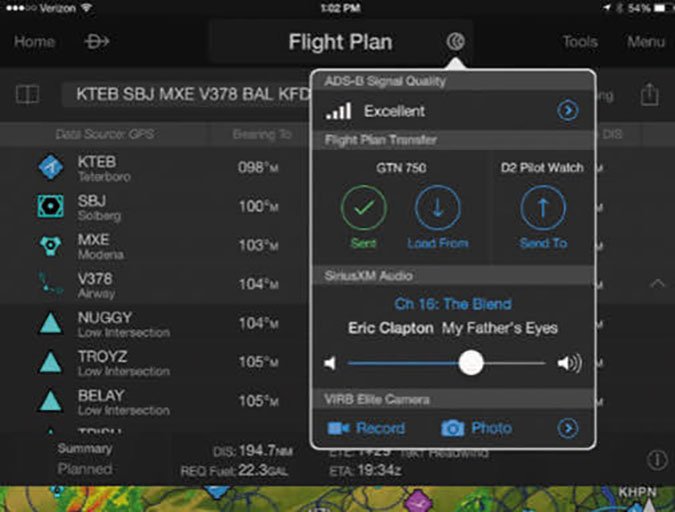
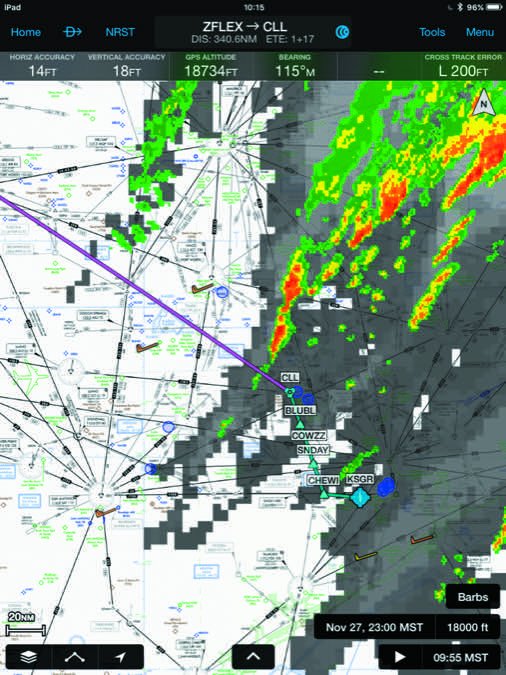
The Wi-Fi connection in the FS 510 is there solely to support Database Concierge, available only on the Garmin Pilot app. Database Concierge allows wireless database updates to the GTN navigator(s), the G500/600 PFD/MFD or the new G1000 NXi just announced. Neither the legacy GNS530/430 (or GNS-WAAS) navigators or currently installed G1000s are compatible with Database Concierge.
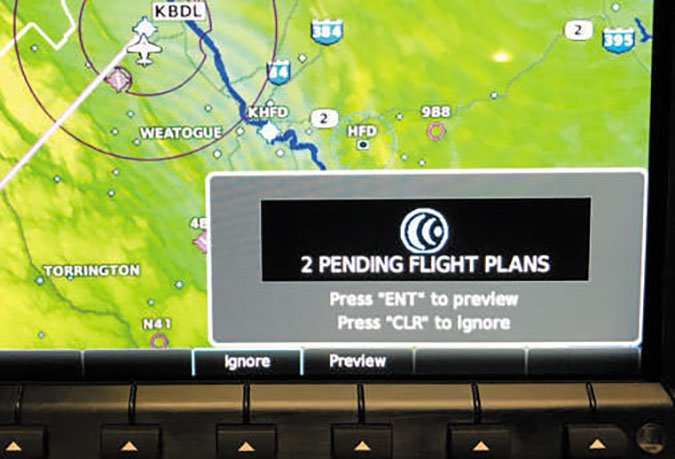
Using this feature is easy, but not necessarily obvious the first time you try, based on our trials. Assuming you’ve previously subscribed to the appropriate data, your copy of Garmin Pilot will download the databases required by your avionics suite. Then, on initial power up of the navigator, and before you “Press to Continue” past the database-status page (another important step we initially missed), the Wi-Fi in the FS 510 is enabled. You connect Wi-Fi in your tablet to the FS 510 and after a short time to figure out what needs to happen, the data is transferred from the tablet over the Wi-Fi to the FS 510 with a couple button-presses to get it started.
Your effort to update the data is a bit less than even writing an SD card at home. You can configure Garmin Pilot to automatically download the database updates for your aircraft, so that part is hands off. When you get to the aircraft, perhaps while doing your preflight inspection, power up the GTN navigator and push a couple buttons to allow the data to wirelessly flow from your tablet to the navigator.

A full database transfer including Garmin’s FliteCharts took a bit over 10 minutes, so this step is suitably quick. What happens from there depends on the rest of your equipment.
Say you’ve got two GTN navigators and a G500. Just like the two navigators can sync flight plans between them, they can now also sync the single database you just uploaded. Plus, if your G500 is also configured for database sync—again, a quick setup—the data will also start streaming to your EFIS at the same time. But, none of that happens as quickly.
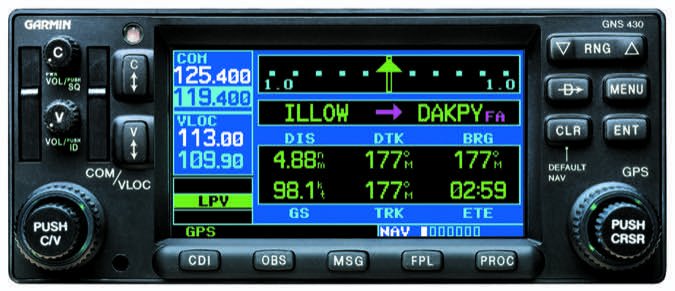
We were able to sync all the data from the FS 510 to the G500, excluding FliteCharts, in about 10 minutes. Transferring the massive FliteCharts database to the G500 took over an hour. Obviously, that’s too long for a preflight, and longer than most of us would want to leave the aircraft battery on without external power. Plus, after a database update to the G500, you have to reboot it for the data to take effect. Clearly, you’ll not want to do that in flight. All of these factors conspire to make updating FliteCharts in the EFIS via the FS 510 a bit impractical. But, there’s a workaround.
Update the other databases as you normally would, but don’t wait for the FliteCharts update to complete. Instead, shut everything down for your engine start and then go flying. Thus, the G500 is rebooted to accept the data you did just update, not including FliteCharts. While you’re flying, the FliteCharts database will continue to transfer from the FS 510 to the G500.
Knowing the time that takes, Garmin added a clever feature. If you need to display a chart, the current version is explicitly brought over from the FS 510. In this way you don’t have to wait for the FliteCharts update to complete; you’ll get current charts anyway. Unless you’re just going round the patch, FliteCharts will usually be updated in the G500 by the time you land, so your next flight will also allow the G500 to reboot as necessary for the FliteCharts update to “take.”

In fact, despite all the wireless capabilities being promoted for Connext and Database Concierge, you will still need to separately and directly load the terrain database to the datacard in your G500/600, if you have one. As it turns out, that one database is massive—simply too massive to send it across the comparatively slow data connection between the GTN and the G500/600. (Remember, the FliteCharts database takes on the order of an hour to make the trip. The terrain database is bigger.).
Fortunately, the terrain database is updated infrequently, so you can still use the Database Concierge for all other updates. But, you will still need to remove the datacard from the G500/600 and download the terrain data directly to it via your computer. Most of us previously took the datacard home from the airplane and updated it, hopefully remembering to take it along on the next trip to the airport. It is possible, and relatively easy with just one database, to independently download the database at home from your high-speed internet connection, then simply write that update to the card the next time you’re at the airplane. No internet connection required and no taking the datacard home.
Bonus: Cheaper Data
A few months back, Garmin announced OnePak database packaging. This Garmin-sourced data is offered at a savings over the PilotPak we’d previously used. The packaging and bundling is somewhat different, so savings vary from slight to significant. We saw a bit over a 20 percent reduction in our total database pricing.
But there’s also a bonus. If you’re using Garmin Pilot, a OnePak subscription includes the $75 IFR upgrade. (You still pay for the basic VFR Garmin Pilot.) You can take advantage of OnePak pricing without a FS 510—it is even offered for GNS navigators—but to use Database Concierge, your data must come from a OnePak subscription.
Flying It
Once you’ve updated your data and gone past the Press to Continue prompt, the Wi-Fi in the FS 510 turns off and Bluetooth turns on. All the inflight capabilities of Connext communicate with your tablet via Bluetooth. And, while mostly unchanged from the FS 210, those capabilities are significant. If you have the requisite capability in your panel, Connext allows the streaming of various information from the certified panel-mount devices through the Flight Stream device to your tablet.
Perhaps the most obvious and useful feature is the ability to transfer flight plans between your tablet and your navigator. Most of us do our flight planning at home. Using Pilot or ForeFlight, of course, you can brief and file that flight plan. But previously, when you got to the airplane, you’d still have to enter it into your navigator, a step that could be tedious.
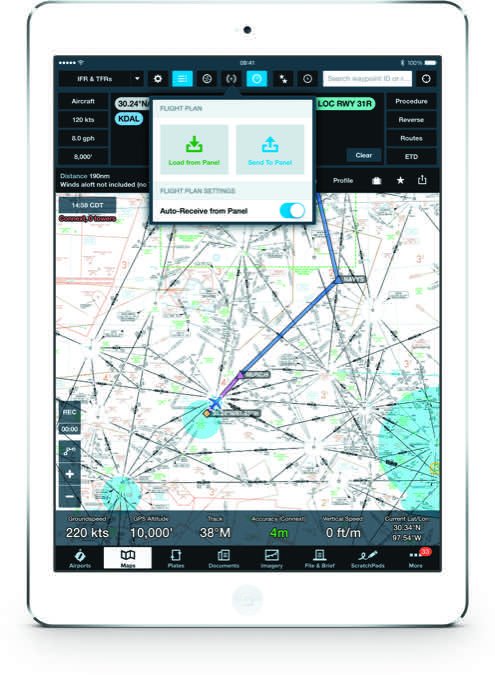
Now, you can just enter a command on your tablet and the flight plan is sent to the navigator. From there, you accept and load it and you’re good to go. Once underway, any inflight changes you make similarly propagate back to the tablet where you’re asked if you want to accept them. Note that flight plan transfer requires an actual Flight Stream device; it’s not available from the Connext capabilities of the GTX 345 ADS-B transponder.
Via Flight Stream, GPS position data from the panel navigator is sent to the tablet. While you might have a tablet with built-in GPS, the panel-mount position information is far more precise and reliable, plus it will match what you see on the panel.
Traffic via TIS-B (ADS-B In), if available in your panel, is also sent to the tablet. While this might seem redundant, it’s particularly useful if you have a helper in the right seat who can’t necessarily see the display. The aircraft we used to evaluate the FS 510 does not have TIS-B, but it does have active traffic in the form of Garmin’s GTS 820. Unfortunately, that traffic is not available on the tablet. (But we can hope.)
Weather data you get in your panel is sent to your tablet. The source can be FIS-B (ADS-B In), or if you’re using Garmin Pilot, Sirius XM weather and entertainment via the GDL69A receiver; they both work essentially the same. We see a few advantages to viewing weather on the tablet. Sometimes it can be a button-pushing challenge to get the weather you want from the panel-mount devices. Operating your tablet can be a lot easier.
Also, you simply might prefer to have something other than a weather page showing on the panel display, especially on space-challenged screens like the smaller GTN650. Plus, you might be busy with flight duties, but want to check the developing weather at your destination. Asking your right-seater to pull it up is much more efficient and safer than diverting a lot of attention to the panel to get the same information.
Got Sirius satellite radio? You can control it from Pilot on the tablet. Often the pilot(s) are too busy to bother with entertainment like this. So, a passenger with a suitably equipped tablet (two are supported at once by the FS 510) can fiddle with the audio.
For the well-equipped among us, the FS 510 also allows remote control of Garmin’s GSR 56 Iridium satellite device from Pilot on Apple, allowing users to send and receive text messages and even make phone calls.
Finally, if you have a compatible EFIS, attitude data from that EFIS is sent to your tablet for use on the derived-instrument page. At first we assumed this capability included air data from the EFIS, but it does not. So, the instrument page on your tablet displays the attitude from your EFIS AHRS plus groundspeed, track and GPS altitude, but not airspeed, heading or pressure-derived altitude.
But, since you have EFIS in the first place to even just get the attitude, all the other raw data presumably is available. Why not display it on the tablet, thus making your tablet a first-rate EFIS backup if you have a display failure? We asked Garmin about this and they agreed it was a desirable feature, but they currently have no specific plans to add it.
Compatible, Maybe
If you’re considering a Flight Stream 510, there are a few more things for you to consider. The list of compatible avionics today is quite limited (Garmin’s GTNs, the G500/600 and the new G1000 NXi). Just because you have compatible avionics doesn’t mean they actually are compatible.
The obstacle is the operating software in the panel-mount boxes themselves. When the FS 510 was first available, there was a short delay before even the requisite software for the GTNs was available. Then it was another two months before the update for the G500/600 was released. By the time you’re reading this, all requisite updates should be readily available, but you’ll still need to install them or that $1495 FS 510 will be no more than a very expensive memory card.
Garmin has released a lot of new and useful features for both the GTNs and the G500/600, so you might want to at least consider the updates anyway. While the updates are available at no charge, they must be installed by your shop, so there’s probably going to be a labor charge. The labor to update your entire panel shouldn’t be more than an hour or two, but it’s a cost you should consider in your FS 510 purchase.
Oh, and you should also check with your shop about the software level of the FS 510 itself. The one we installed already had an update that was released to correct a few anomalies we experienced.
Value Comparison
The hard-wired Flight Stream 210 is still available and costs about $1000—that’s $500 less than the FS 510. However, the FS 210 requires a non-trivial effort by your dealer to install. All in, we’ve seen FS 210 installations cost as much as $2000.
Then, there’s the 2020 mandate for ADS-B. Garmin is selling its GTX 345 ADS-B transponders as fast as dealers can install them. The GTX 345 includes some Connext inflight features, but lacks flight plan transfer; spending $1500 more for the few missing features is no bargain.
Plus, of course, if you have GNS navigator(s), the FS 510 isn’t an option. However, if you’re considering—or have already traveled—another route to ADS-B compliance and you have a GTN navigator, the FS 510 makes a good choice.
We don’t feel the wireless database update is compelling by itself, but when viewed with the other features, it’s a bonus that can make the decision. If you have two GTN navigators and/or a compatible EFIS, then the wireless update becomes a meaningful time saver and is worth a serious consideration.
Frank Bowlin, editor of sister publication IFR, installed an FS 510 in his Cessna 340 for this report. Compared with the airliners he used to fly, he says he now gets more information more simply, faster and with similar redundancy.


